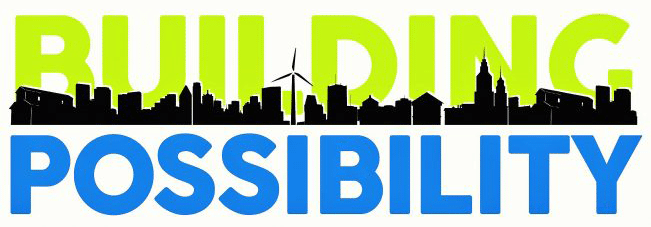Yesterday you got started on twitter. Today we’re going to explore twitter just a little further and try a few fun tools.
I noticed I gave you all men to follow – so let’s add some women today.
http://www.twitter.com/shawnacoronado The Naked Gardener (no she’s not naked, but she is a great read!)
http://www.twitter.com/JennFowler the frugal mom
http://www.twitter.com/kellywissink a business woman who has built her business totally online
http://www.twitter.com/karenswim great blogger
http://www.twitter.com/AmberCadabra another business woman who knows the social media industry inside and out
A couple of tips for www.twitter.com
1. click on the Home button – it will refresh your page and bring in new tweets
2. click on find people. If you put your email address and password here, it will check your email contacts to see who is on twitter!
3. while you’re in the find people section – look at suggested users. There might be someone there you want to follow (like my Iowa boy Ashton Kutcher)
Are you following a lot of people? More than 40? Keep following people and enjoy the stream! You may start to think “good Lord, how am I going to pay attention to what all of these people are saying?”.
The answer is: you don’t. When I first started I was on twitter for hours and hours – time I didn’t have. Then I was introduced to tweetdeck. It’s purpose is to take the big stream and make it more manageable and easy to follow. Go to http://www.tweetdeck.com Scroll to bottom of the page and download tweetdeck.
You will be able to take all those people talking and sort them into columns. The default columns are All Tweets, @replies (people talking to you) and Direct Messages (people talking to you and no one else can see the comments).
At the top are some icons.
Tweet (click on that and it opens up the box where you can tweet -talk).
All Friends (this is tied to the column where everyone is talking)
Replies (this is tied to the column where people reply to you)
Direct Message (this is tied to the column where people who follow you can talk directly to you and no one else will see these comments)
Favorites (if you really like a comment you can save it to your favorites)
Group (you can set up a group and add people to that group and everything they tweet will go there)
Search (you can search for tweets around a certain topic and they will appear in their own column)
Twitscoop (this column will show you topics people are talking about and what is trending across twitter)
12 second TV (click this and it will pull up a column with different 12 second videos to watch)
Stock Twits (frankly, I haven’t used this one)
Click on the Groups icon. Let’s make a column for the people whose tweets you don’t want to miss. I named mine Social Media. I’m following people who usually have interesting things to see and give me great links to follow and read. You can name yours whatever you want! Maybe you want to put your friends in this column. Maybe you are following a group of gardeners and want to not miss what they are saying.
When you use Tweetdeck you don’t have to constantly refresh the page – it will do it for you. It will also post in the upper right hand corner Tweetdeck Notifications when tweets come in. It will tell you how many and from which column. I run tweetdeck all day long – and when I see notifications from my Social Media column, I’ll go look. Otherwise, I just ignore it.
Now you should have some tweets coming through. If you move your mouse over the avatar (the person’s face) it will give you four options:
reply
direct message
retweet
other
If you wish to reply click on that, if you want to send a direct message click on that. If you really like what they said and you want your followers to see it too – click on retweet. The other icon allows you to follow or unfollow that person, add them to a group, check out their profile, delete the message and a few other things.
At the bottom of each column are some icons as well. Move your mouse over them to see what they are. I use clear all tweets a lot (it will delete them all and then they are gone). The arrow allows you to move the column wherever you want it to be. My columns are in this order: all tweets, @replies, Social Media, Direct messages. Those four columns fill up one page. If I want to see the other columns I need to click on the slider bar at the bottom of the page and slide it over.
Enjoy tweetdeck and remember — have a conversation, share some information and make new friends!
picture of cat on laptop w/tweetdeck on the screen courtesy of dprevite at flickr.com